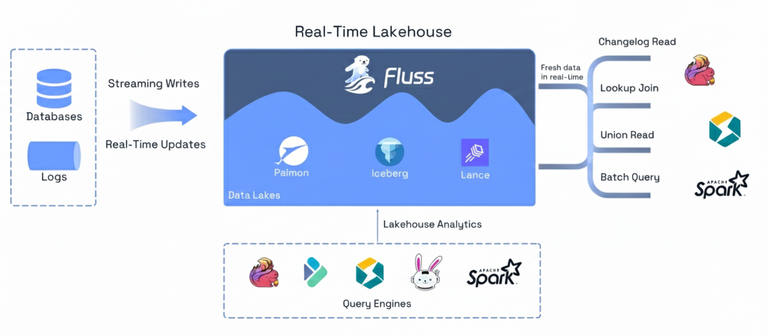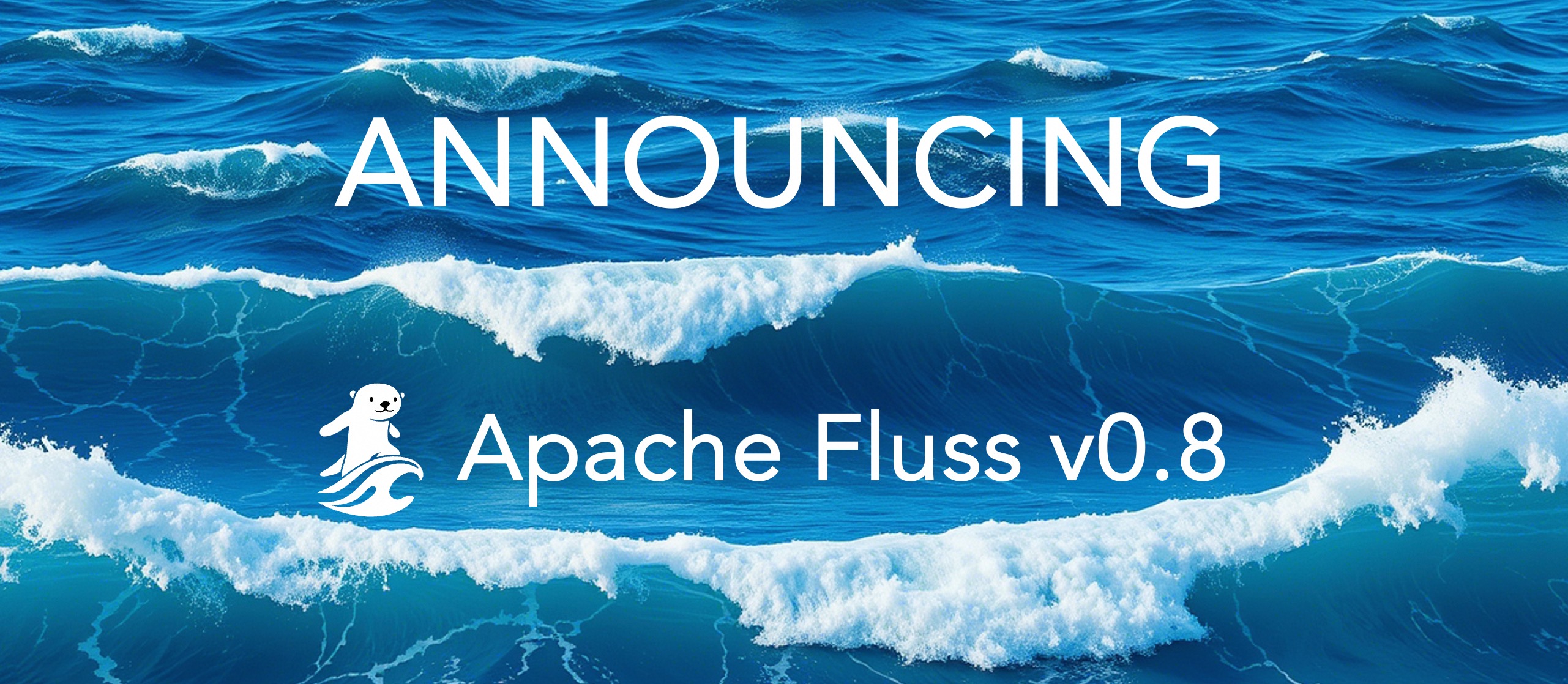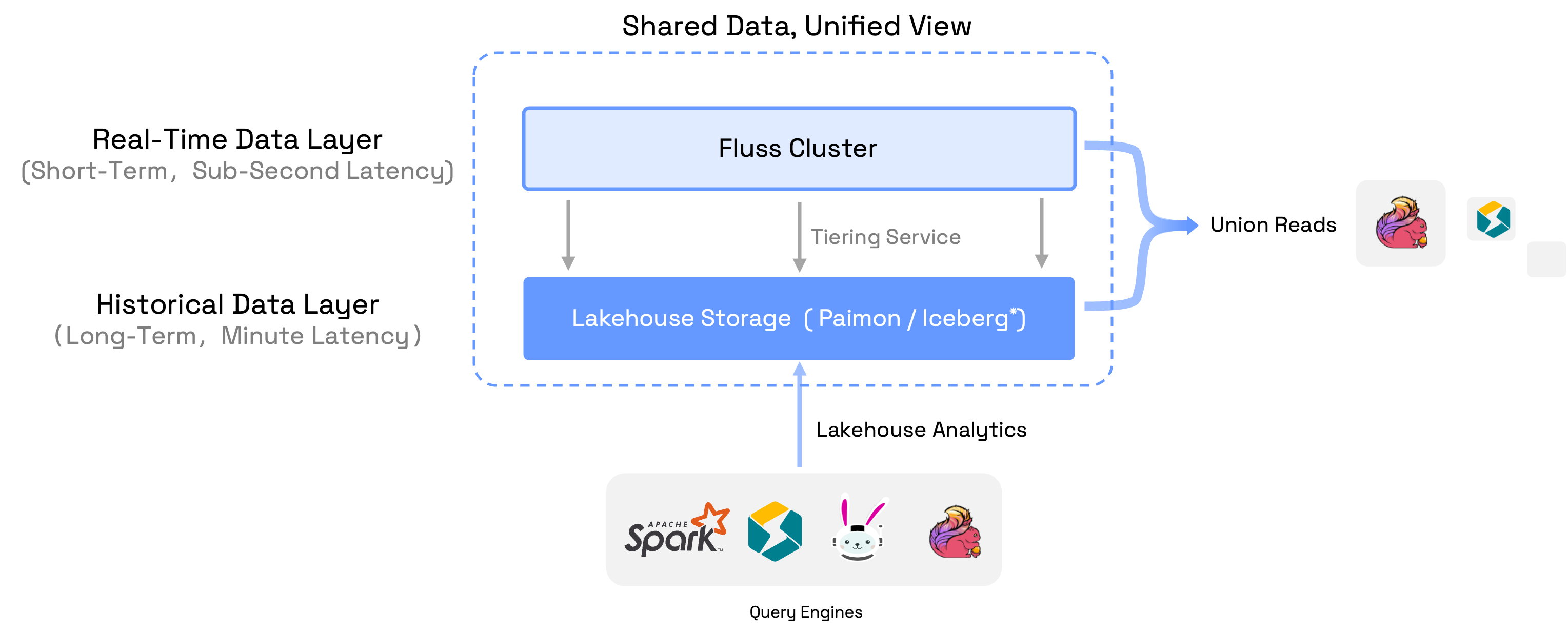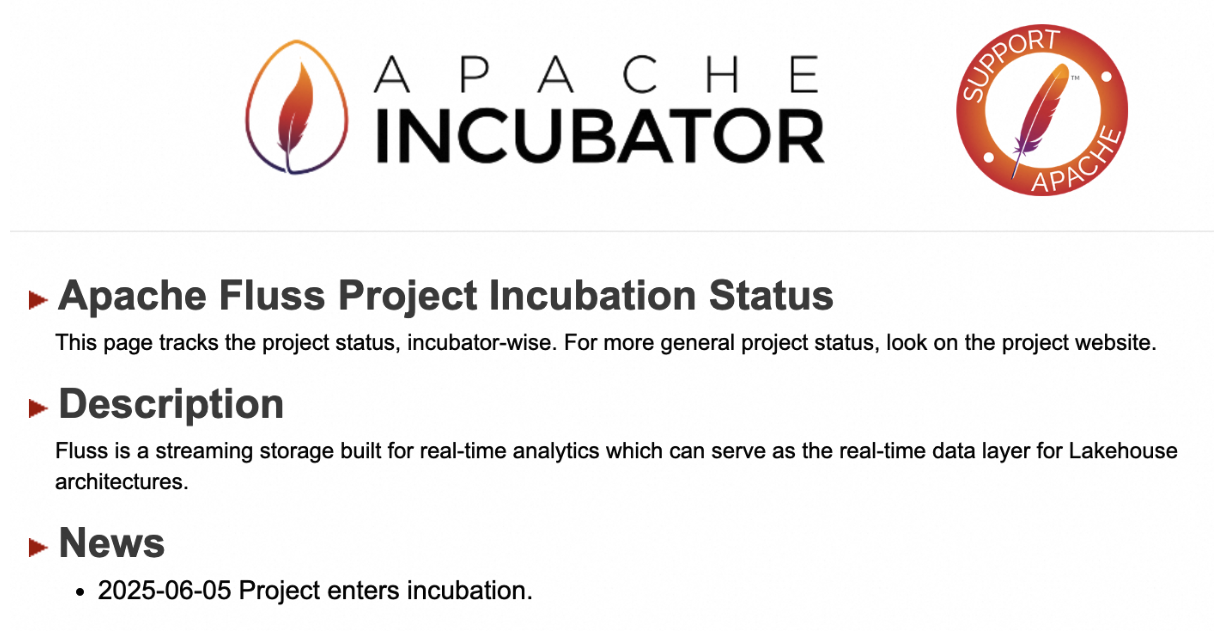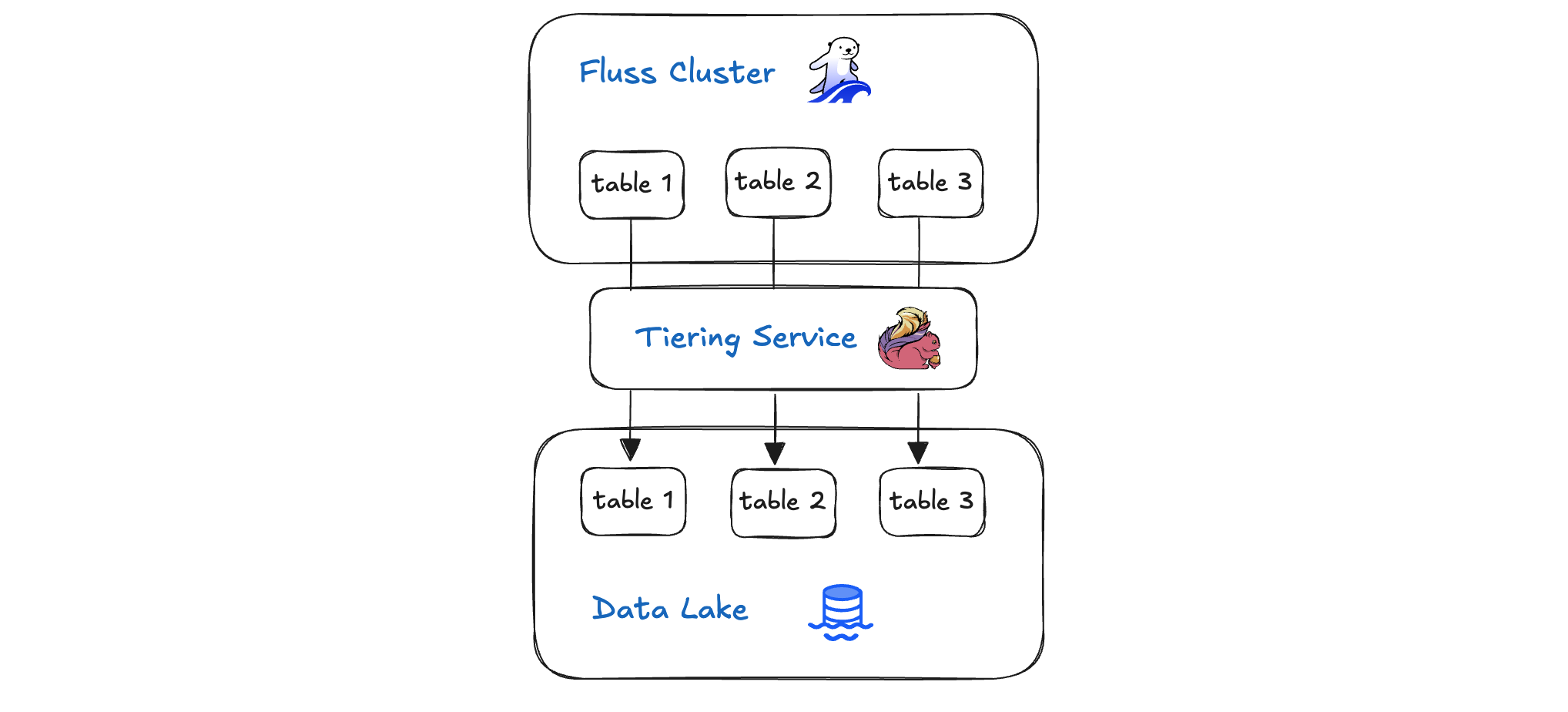Fluss × Iceberg (Part 1): Why Your Lakehouse Isn’t a Streamhouse Yet
As software and data engineers, we've witnessed Apache Iceberg revolutionize analytical data lakes with ACID transactions, time travel, and schema evolution. Yet when we try to push Iceberg into real-time workloads such as sub-second streaming queries, high-frequency CDC updates, and primary key semantics, we hit fundamental architectural walls. This blog explores how Fluss × Iceberg integration works and delivers a true real-time lakehouse.
Apache Fluss represents a new architectural approach: the Streamhouse for real-time lakehouses. Instead of stitching together separate streaming and batch systems, the Streamhouse unifies them under a single architecture. In this model, Apache Iceberg continues to serve exactly the role it was designed for: a highly efficient, scalable cold storage layer for analytics, while Fluss fills the missing piece: a hot streaming storage layer with sub-second latency, columnar storage, and built-in primary-key semantics.
After working on Fluss–Iceberg lakehouse integration and deploying this architecture at a massive scale, including Alibaba's 3 PB production deployment processing 40 GB/s, we're ready to share the architectural lessons learned. Specifically, why existing systems fall short, how Fluss and Iceberg naturally complement each other, and what this means for finally building true real-time lakehouses.